How to install a free SSL certificate in the Plesk panel?
SSL certificate is an essential part of your domain or website. It is also the most reliable sign for the visitor to visit your website. Most of the time, you need to pay to install an SSL certificate. However, you can also install a free SSL certificate within a few steps. It isn’t that tough to perform this task.
There are a few steps that you need to follow carefully to install an SSL certificate in the Plesk panel or your domain.
Here are the steps you need to follow:
Step 1- First, go to the Plesk panel here. You will find various options on the page. In the left top corner, you will have the 1st option, “website & Domain”. Select these options, and you will appear to the various options on your screen.
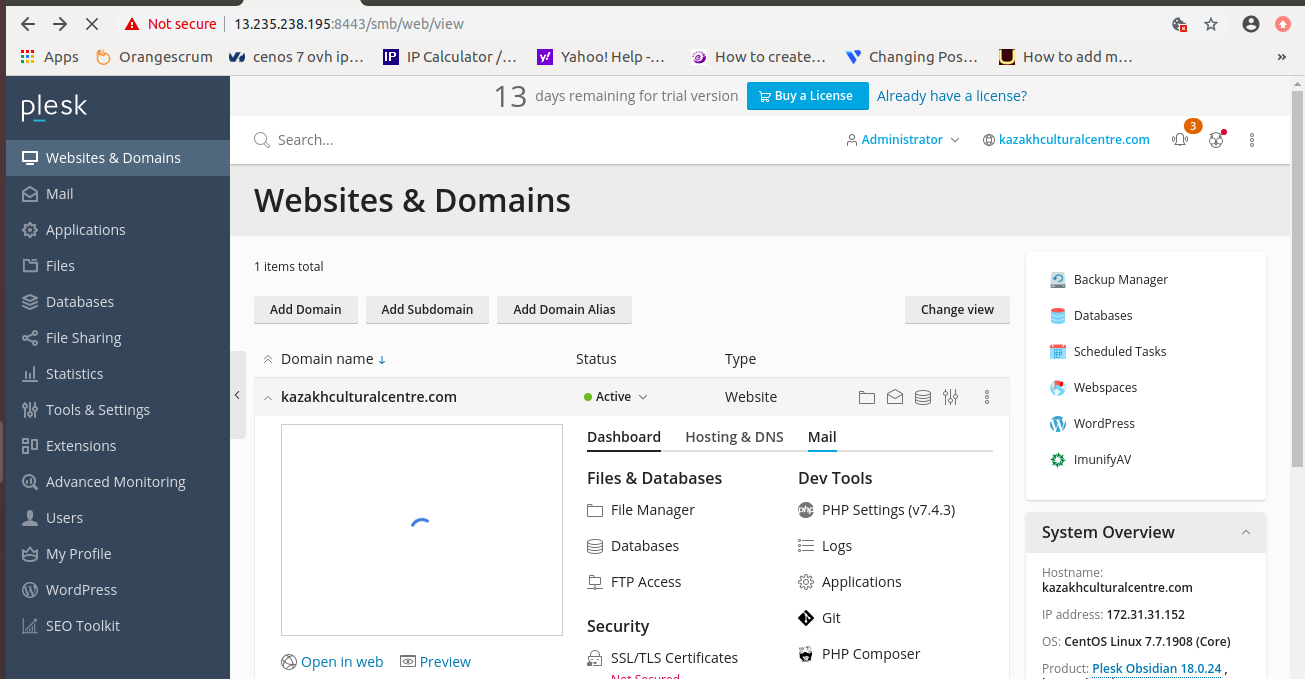
Step 2 – Here on the new options, find the column dashboard and below the security option. Under the security options, you will find the “SSL/TLS certificate” select this option
Read More: Update Webmail Version in Plesk Panel
Step 3 – You are almost done. To install the free SSL certificate, you have selected the SSL/TLS certificate options, and then you will appear to side notification of Let’s encrypt. This page will help you to encrypt your certificate authority CA which allows you to install SSL/TLS certificate on your domain or plex panel. Fill your email address below in the box and down their select the 1st option stating Secure the wildcard domain and press “Get it free”.
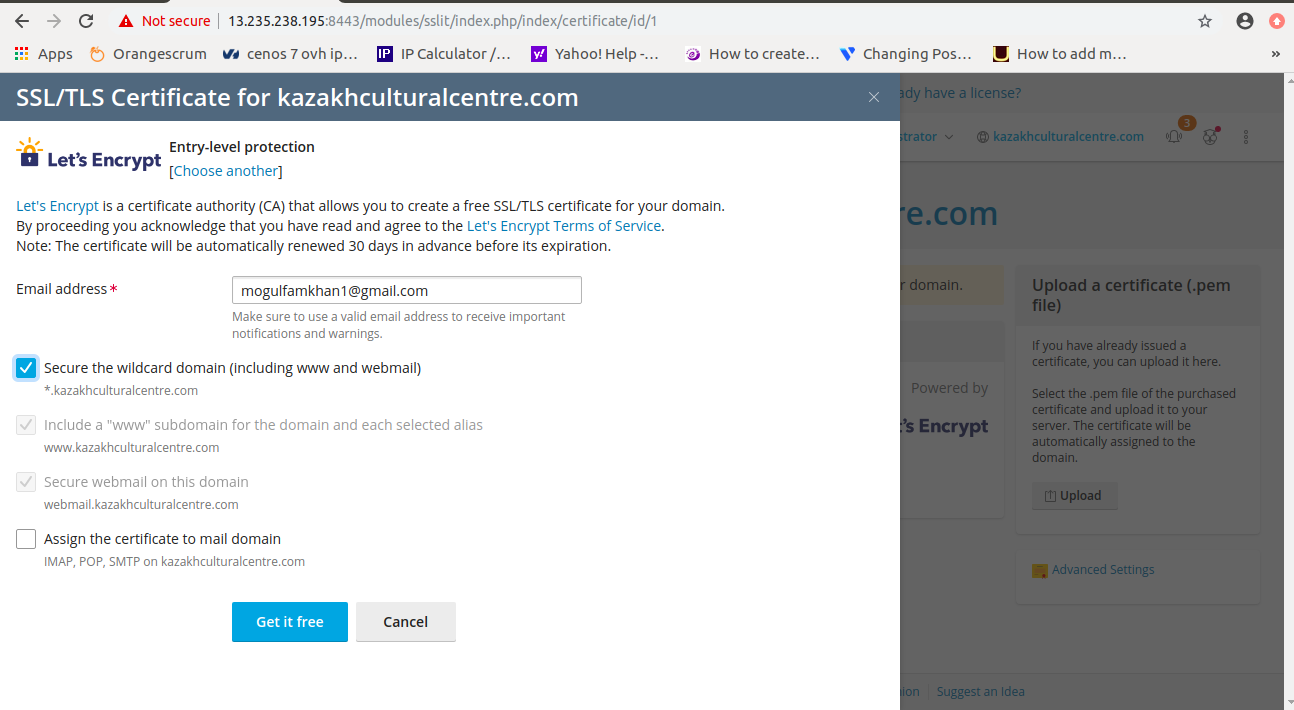
You don’t have to do anything as the let’s encrypt free SSL certificate will be validating until 90 days automatically. It also assists in upgrading your website or domain’s security, which also attracts more visitors.
You have successfully installed the best free SSL certificate on your domain or website with full security.
 Register
Register
