How to configure hostname SSL with Let’s Encrypt in CWP?
Let’s Encrypt provides free SSL certificate with the help of this you can secure your hostname easily.
Configure Hostname
Before configure SSL check the hostname and set it with the following command.
# hostname hosts.your_domain.com
You can also change the hostname from the CWP panel that is found under server settings, open it and give the hostname then save changes.
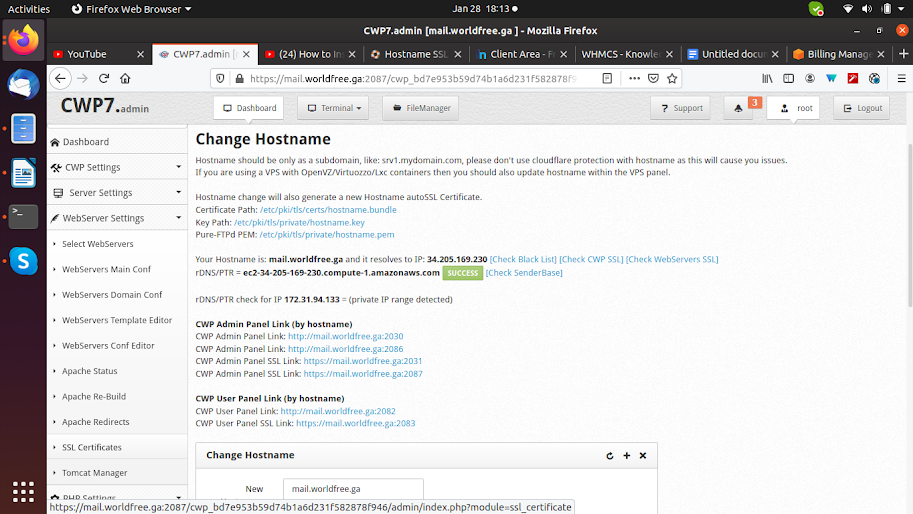
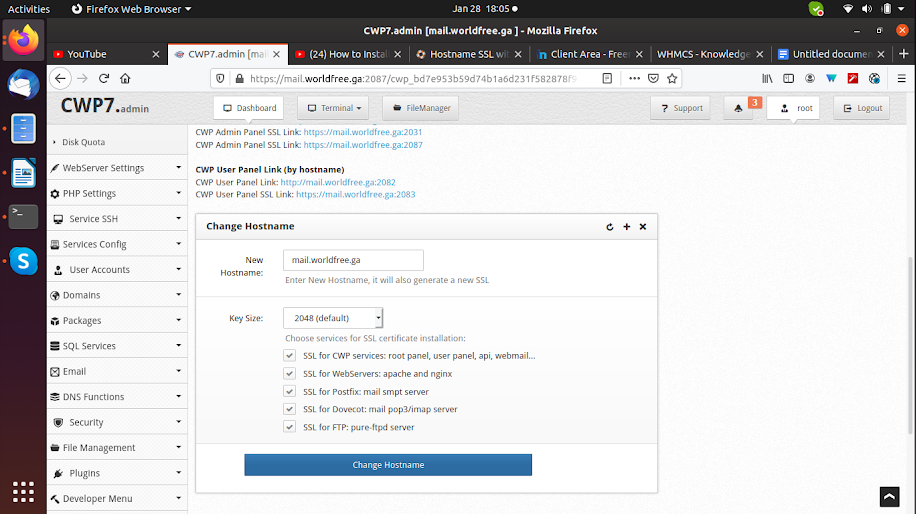
Also remember to create entry of particular hosts in the domain registrar with the A record and resolve it with IP_address.
Name Type TTL Target
Host_name A 300 IP_address
Configure Letsencrypt SSL
To configure SSL certificate open CWP panel and search SSL certificates under WebServer settings and open it.
Now click on Install from server option and select certificate: hostname.cert and User: user_name after then click on install.
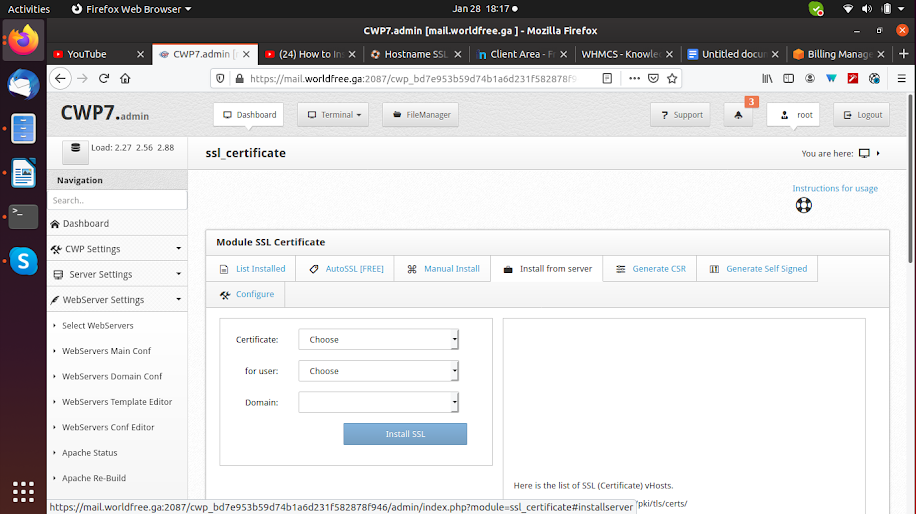
You can also test it with the help test button in the certificate panel.
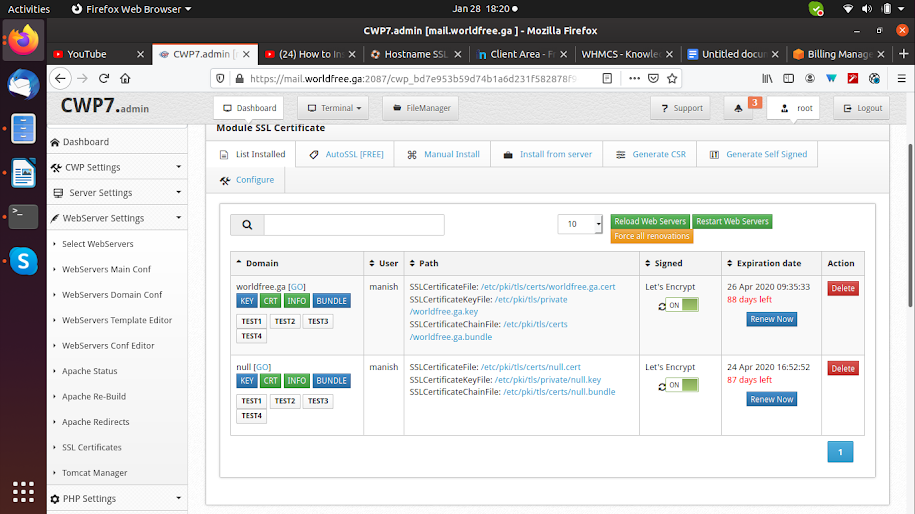
These certificate files are used for cwp ports like:
Admin panel – (2030,2086-no SSL),(2031,2087-with SSL)
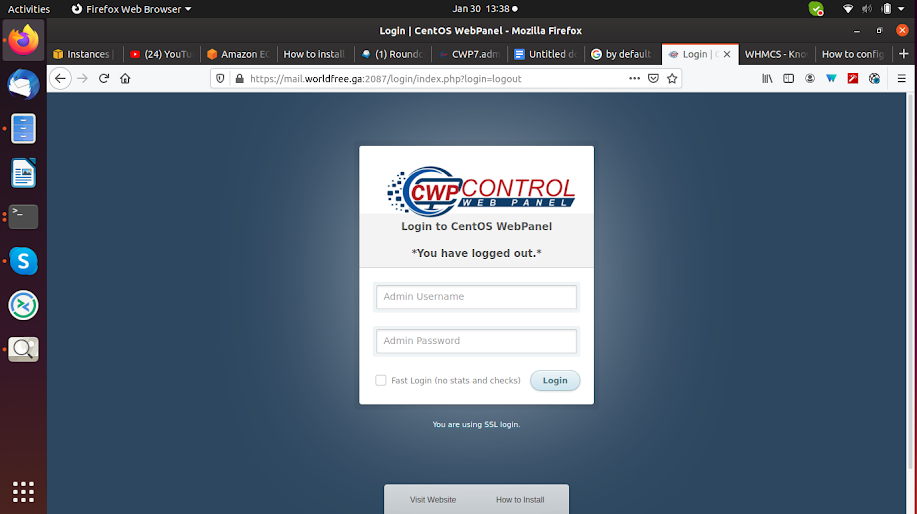
user panel – (2082-no SSL),(2083-with SSL)
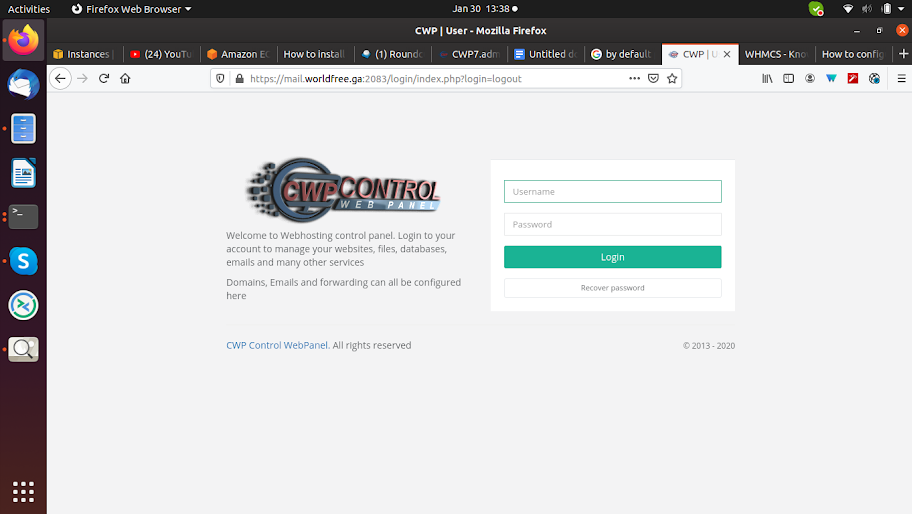
Roundcube- (2095-no SSL),(2096-with SSL)
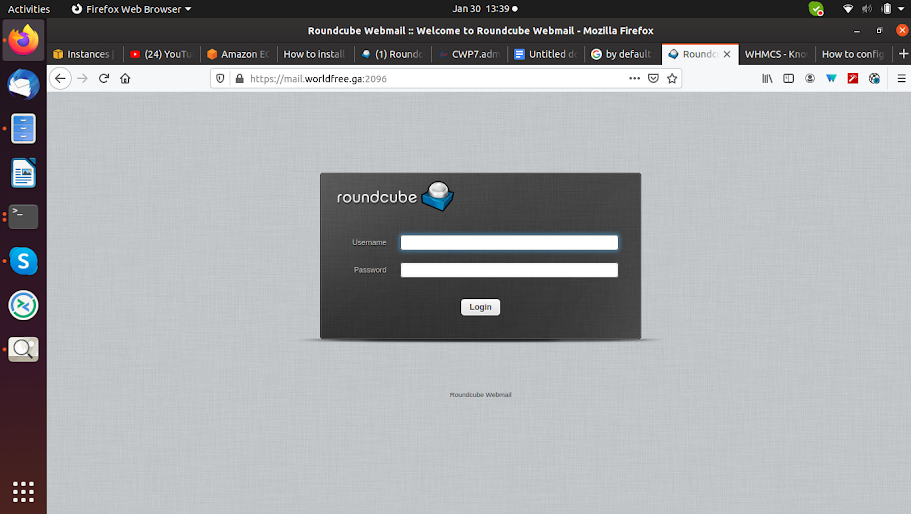
 Register
Register
