Before configuring Mail Server ID on Ms. Outlook, you must configure Mail on Linux VPS Server with a domain name, for this you can take the help of our document.
Prerequisite
Domain Name
SSL certificate (for SSL)
Ms. Office
Configure Ms. Outlook
Open Ms outlook and click on the File option on the top left corner.
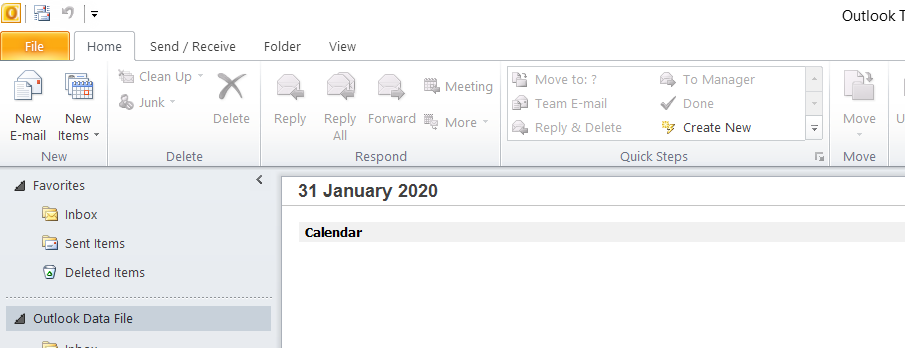
Then click on the Add account option.
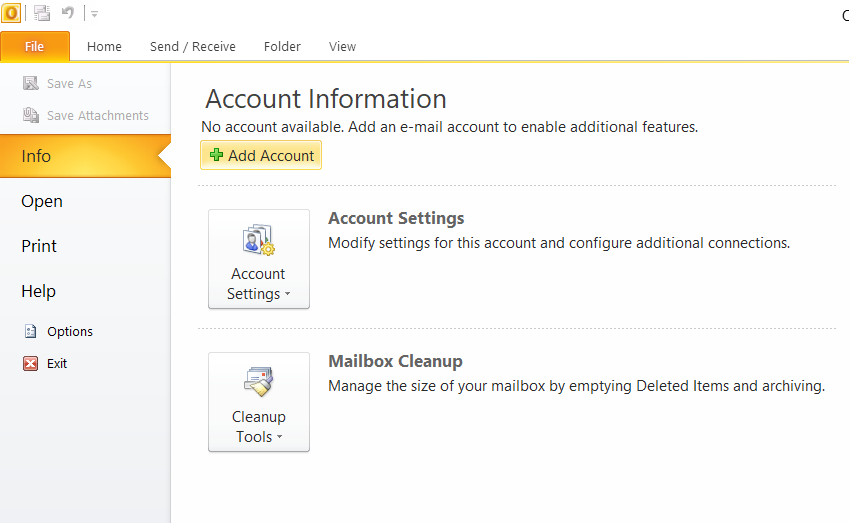
Click on Manually configure server settings.
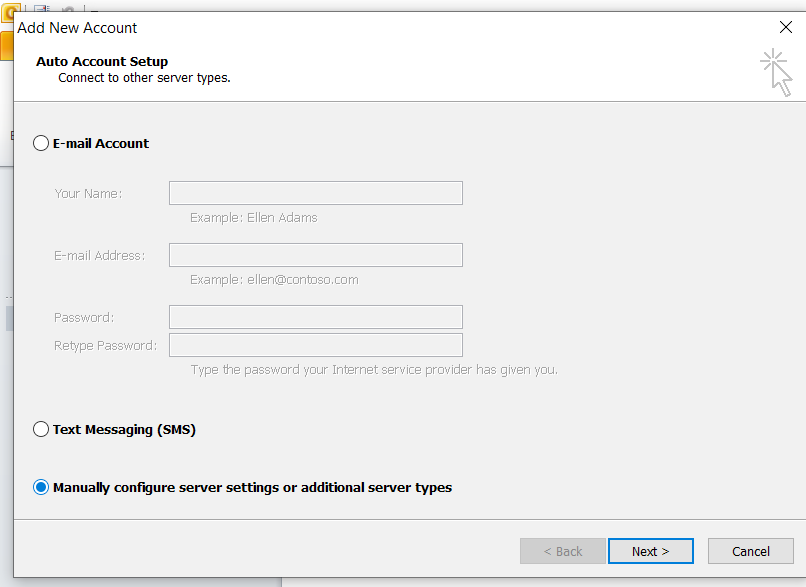
Choose service i.e. Internet e-mail is used to connect SMTP with POP or IMAP server to send and receive a message.
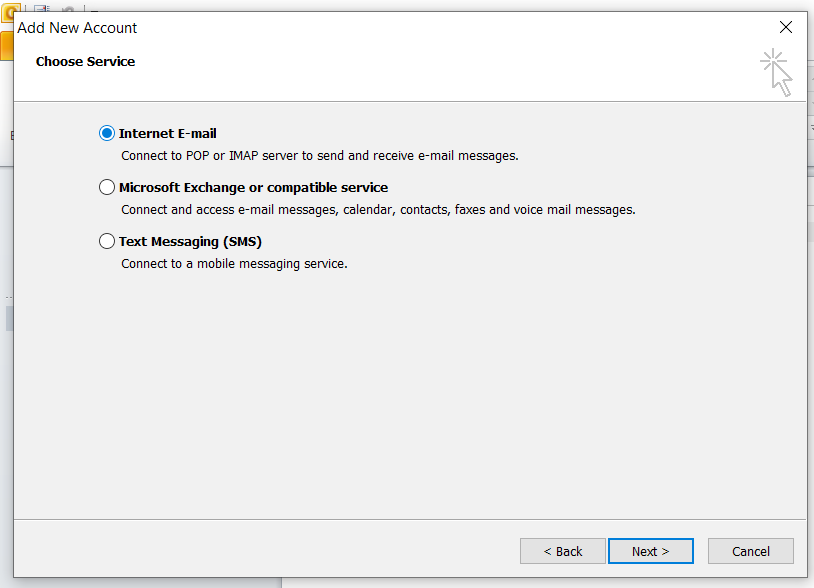 .
.
The next step is to fill in all the information like user, server, log in.
In user information
Your name: user_name
Email Address: your_mail@your_domain.com
In sender information
Account type: IMAP or POP3
Incoming Mail Server: your_FQDN(mail.your_domain.com)
Outgoing Mail Server: your_FQDN(mail.your_domain.com)
In login information
User name: your_mail@your_domain.com
Password: your_password
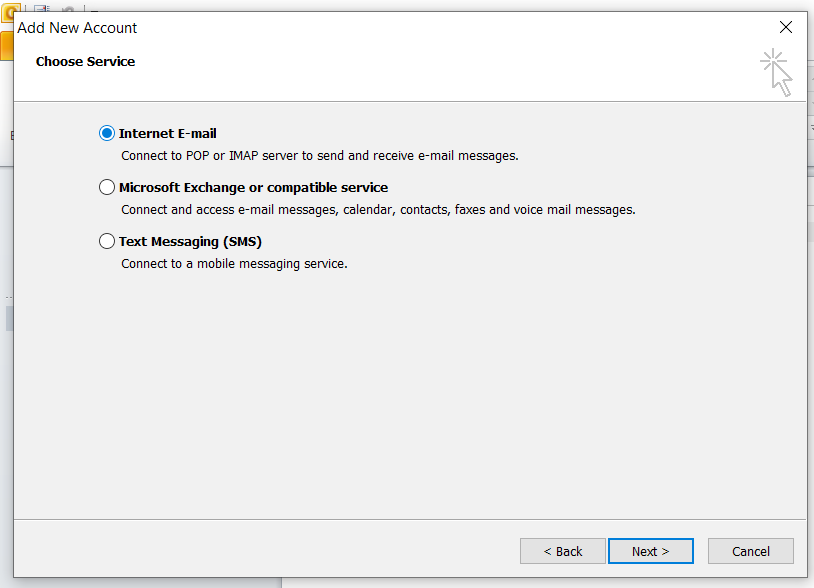
After that click on More settings and in Outgoing server select the first option i.e. My outgoing server.
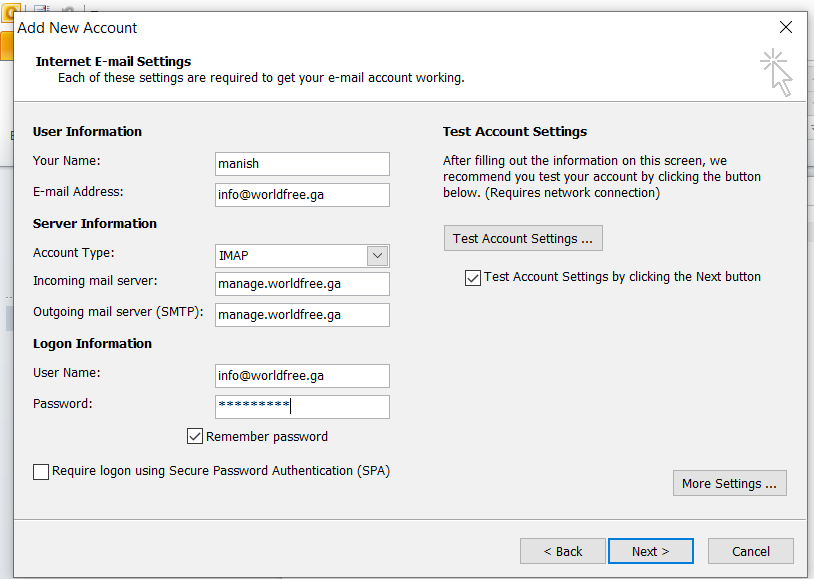
Also in the advanced options search for cheap managed server provider port number here, you will define Incoming and Outgoing port numbers with SSL or without SSL.
Ports
Incoming Ports for IMAP
Port 143 is the default IMAP non- encrypted port
Port 993 is the port you need to use if you want to connect using IMAP securely
Incoming Ports for POP3
Port 110 is the default POP3 non-encrypted port
Port 995 is the port you need to use if you want to connect using POP3 securely
Outgoing Ports for SMTP
Port 25 is the default SMTP unencrypted port
Port 465 is the port used if you want to send messages using SMTP securely
Port 2525 this port is opened on all SiteGround servers in case port 25 is filtered (by your ISP for example) and you want to send non- encrypted emails with SMTP
Configure with SSL
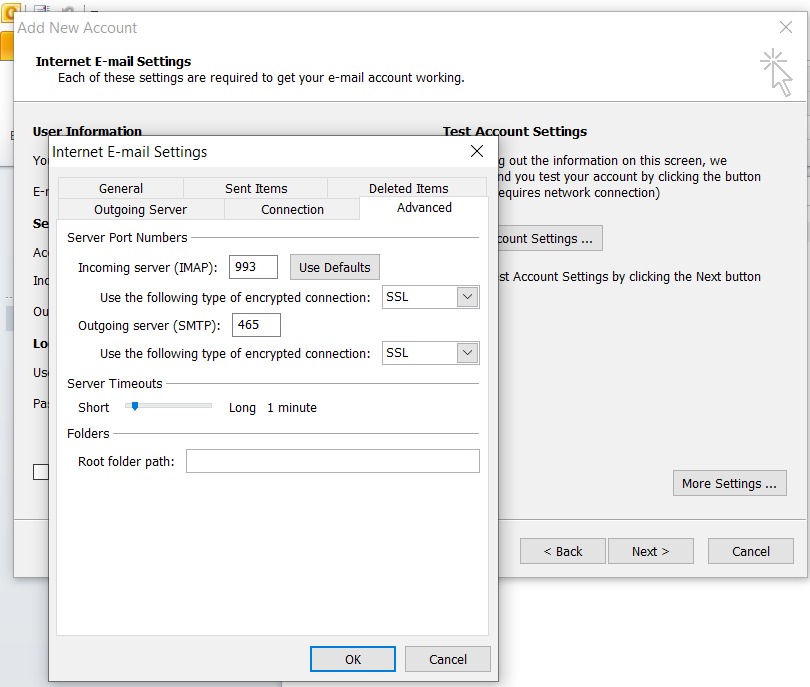
SSL certificate is mandatory at the server end and if you don’t know how to configure then follow the document to configure Domain Name with SSL. (https://manage.cloudminister.com/index.php?rp=/knowledgebase/98/How-to-configure-Domain-Name-with-VirtualHost-in-Centos-7-VPS-and-attach-SSL-certificate.html)
If you use IMAP then select 993 for SSL and If you use POP3 then select 995 and for SMTP use 465.
Configure without SSL
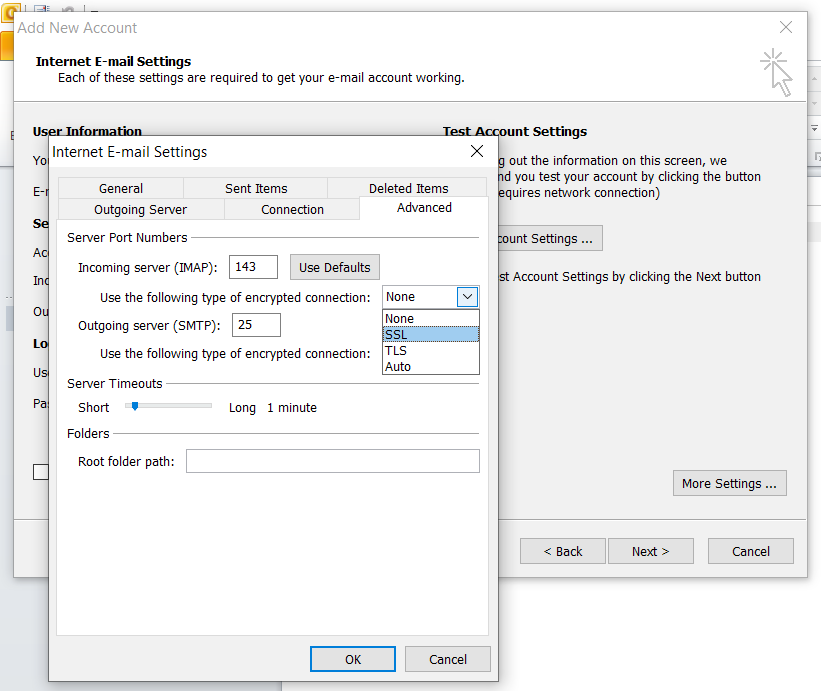
You don’t require an SSL certificate for non-encrypted configuration, here you can use IMAP with Port 143, POP3 with Port 110, SMTP 25, or 2525.
Now come back and click on test account settings and if it completed click on next otherwise search for the mistakes in the above entries.
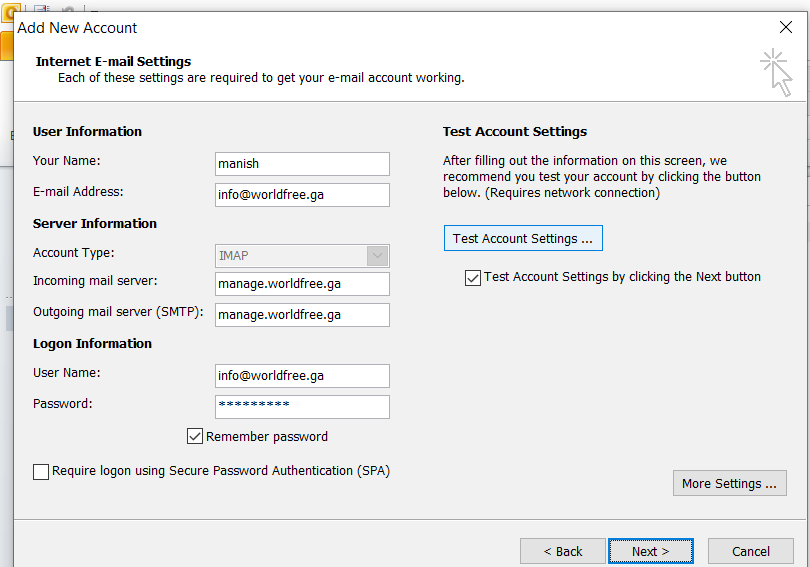
In the last click on finish and you will be able to use your account for receiving and sending mail in other networks.
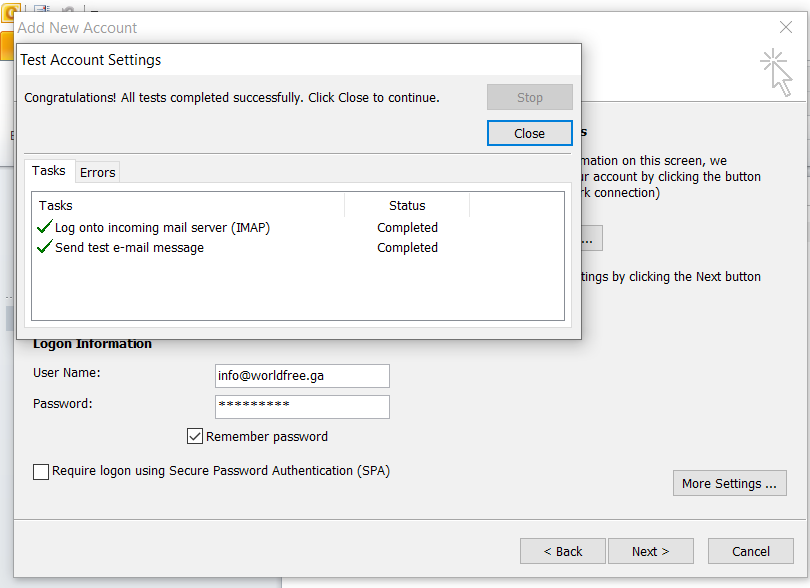
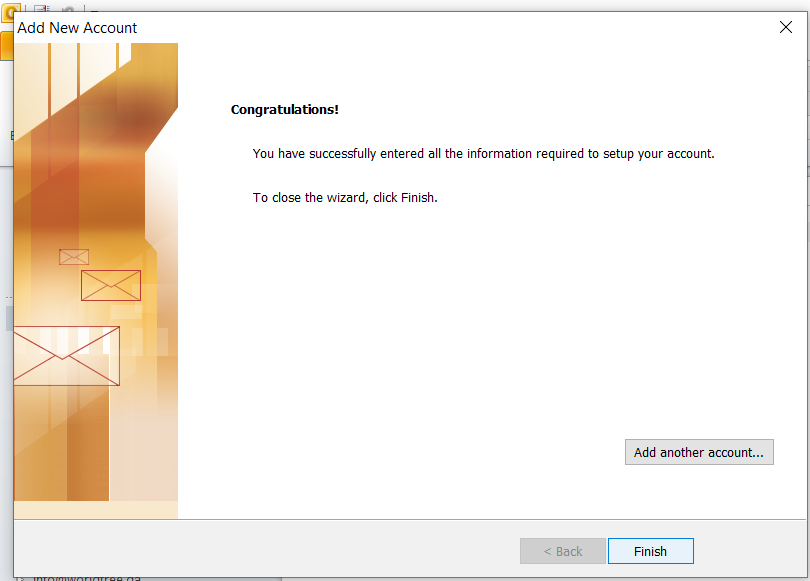
CONCLUSION
From the above configuration, you will be able to configure the mail server account in outlook with SSL or without SSL.
 Register
Register
