Many of you definitely heard about the name of WordPress as the best content management system in the world. It is not only a statement or judgment. WordPress is not only a good CMS but a lot more such as – a source to work on the website customization with the help of some pre-designed themes. Along with it, you can get a big theme and plugin library that can assist you in getting the dream website without any kind of issue. Here, you can get a complete tutorial that can help you in understanding how to use WordPress and set up the website.
Before starting to focus on the process, we are going to discuss some key factors about WordPress here.
Why Is WordPress So Popular?
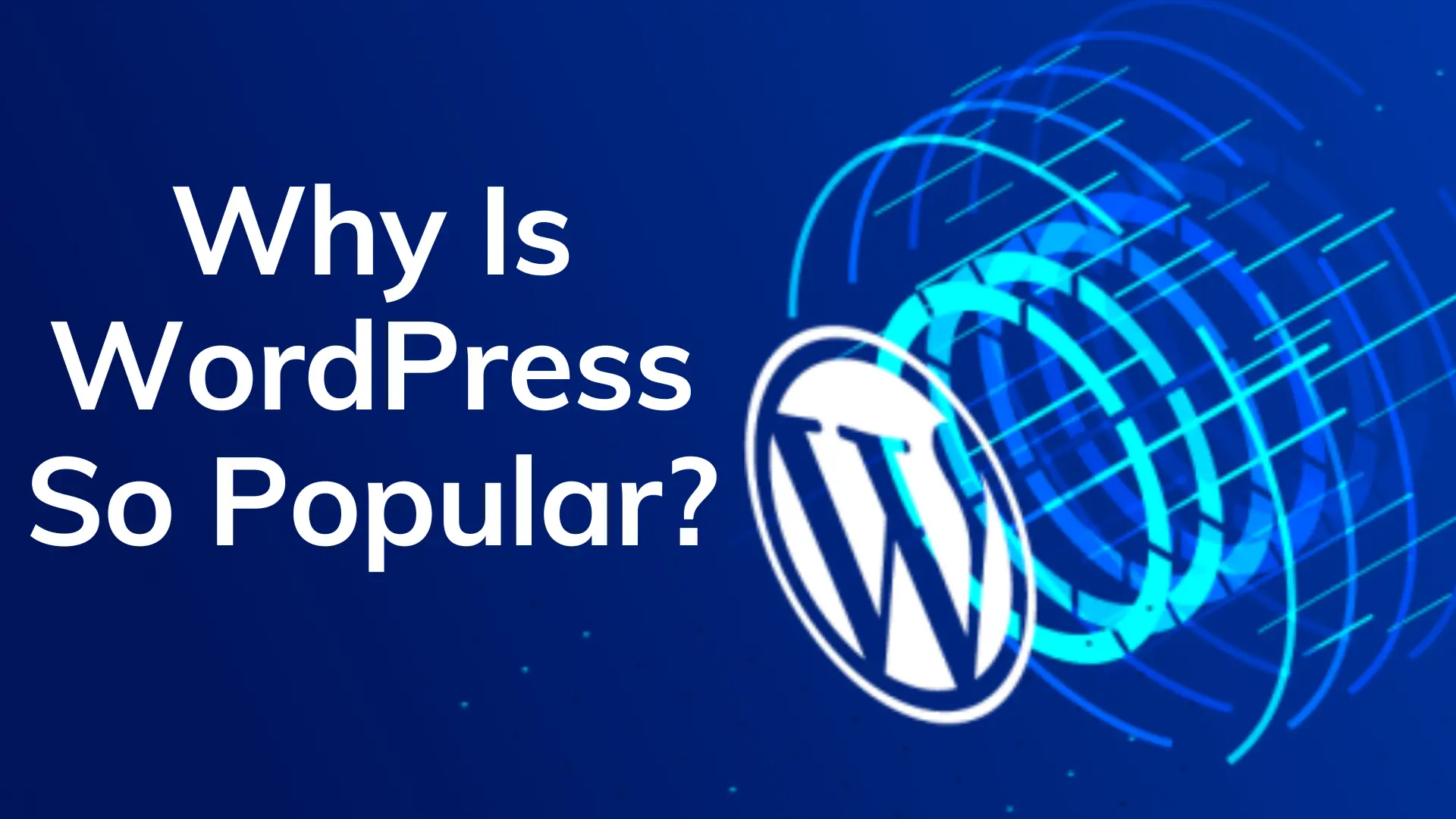
When it comes to CMSs (content management systems), then no one can ignore the popularity of WordPress. There are several reasons available that make WordPress one of the best sources for creating and maintaining a website.
- You can use WordPress for free
- It is an open-source platform
- Availability of numerous themes
- Themes for all types of websites
- A big plugin library
- Good for an eCommerce website as well (WooCommerce)
- All types of tools available
- Several widgets
- Easy customization
- Support all hosting platforms
- WordPress is available with a big community for discussion and eliminating confusion
All these things are making WordPress special, popular, and different as compared to other CMS or similar kinds of platforms.
CMS – What Does It Mean?
CMS stands for a content management system that can assist website owners in managing website operations and doing contextual updates easily. In other words, you can use CMS for different content-related purposes such as
- Create
- Modify
- Publish
It does not matter what kind of content you want to upload textual or visual. Everything is possible with its proper usage. For all these activities or operations, the users don’t need to focus on any usage of HTML or other coding languages.
If you are choosing WordPress as the CMS, then you have to perform activities with drag-and-drop actions only. You don’t have to make any changes to the coding.
Features Of A Good CMS
A good CMS has lots of features for delivering the best to clients.
- Easy to create SEO-friendly URLs
- Big online communities for better support
- Group functions
- Availability of several designs & theme templates
All these things are making a content management system good for the users and help them in working on the website efficiently.
How To Use WordPress? – A Step By Step Tutorial
Step 1 – WordPress Installation
Before working on anything, you have to install WordPress on the hosting servers. The most important factor about this particular CMS is its low system requirements.
- 5.0.15 version for MySQL or higher
- 5.2.4 version for PHO or higher
When it comes to WordPress installation, then you have two different options, automatic and manual. The automatic methods can be easier for everyone and the users do not have to perform a single technical step. All they have to do is enable some settings and start the installation procedures.
Afterward, the data creation and all other procedures are completed by the system on their own. In the case of manual installation, things are going to be a little bit messy. Here, we are explaining the complete procedure for WordPress installation manually.
Manual Procedure
Before starting the installation, you need some things like a file manager or FTP client and WordPress’s latest version. By visiting WordPress.org, you are capable of downloading WordPress files on your devices.
When you get the files, then you have to upload them with the help of a file manager or FTP client on the hosting account. You have to upload all these files to the public_html folder.
For operating websites and add lots of things to them, you have to create a database first. All details are stored by WordPress in a specific database. You can create the database by accessing the MySQL Database tab in the cPanel.
You have to write the database details carefully and keep it safe as well. You also need information about these database details in the future. By visiting the domain or subdomain, you can begin the installation process.
Here, you need to sill some basic information such as – MySQL database information, site information, and administrator information.
Step 2: WordPress Dashboard Navigation
After completing the WordPress installation on the hosting servers, you can access the WordPress dashboard of your website. For accessing, the admin dashboard, you have to run the following URL:
http://www.yourdomain.com/wp-admin
Whenever you are going to run this particular URL, then it will redirect you to the WordPress admin login or dashboard page. The login credentials are created by an individual while installing it on the servers. When you log in to the dashboard, then you can see an interface with multiple elements such as:
Toolbar – it is available at the topmost position of the page. Here, you can get some useful links or navigation for accessing pages quickly and saving lots of time.
Navigation Menu – on the left side, you will face the navigation menu that contains a list of all features or accessibilities. You can use it for accessing any part of the area of the website’s backend. In some cases, you can also find the sub-menus of the main tabs.
Work Area – in the center, you can see a big and wide working area.
These are some key factors about WordPress navigation that can help you in performing different types of activities quickly.
Step 3: Content Publication
After understanding the website dashboard and its interface, you should start focusing on content publication. In the beginning, you should pay attention to the creation of some new pages and posts. It provides some stuff by which you can easily customize the website’s appearance and get a great start as well.
How to create a new post?
For the creation of a new post, you have to access the Add New section by clicking on the Post option available in the main navigation menu. You also have a quick access option via the toolbar.
After clicking on such an option, an editing interface will appear on your screen. It has several features by which you are capable of creating an attractive, effective, creative, and completely unique post with ease.
Firstly, you need to give a title to the post that is going to be your H1.
Secondly, you should work on the content body. While working on the body, you have to focus on several factors like – the addition of heading tags, and much more. You can easily use the WordPress text editor. On the screen, you can also see some major features or publication settings.
Here, you are able to decide, you want to publish the content immediately or schedule it for future dates. In case you don’t like the content, then you can send it to the trash by choosing the MOVE TO TRASH option.
As we know, all types of blog posts are written by following some specific categories. These categories are going to be the identity of the blog and understand where it actually belongs. By using the categories tabs, you can add some categories to the post. For adding a featured image, you can upload an image to the featured image section.
How to create a new page?
For the creation of a new page, you have to access the Add New section by clicking on the Page option that you can find in the main navigation menu.
When you click on such an option, you are going to be redirected to a blank page with editor features similar to the posts. All features and functionalities are similar to the post system.
Step 4: Plugin Installation
All individuals are interested in creating a fully featured and functional website. Now the question appears, how it can be possible with WordPress without using any coding? All these things can be possible with the help of WordPress’s plugin system. You can see a big plugin library in WordPress.
Here, you can find multiple plugins for adding different types of functionalities and features to your website. These plugins are useful in making things simpler as well. You can find both types of plugins in the library.
- Free
- Paid
Some plugins are having both free and paid versions. You can find multiple free plugins in WordPress by which you can fulfill the requirements quickly. In case you are interested in using some advanced features, then you should try to get help from the premium or paid ones.
- SEO Plugins like Yoast
- Google XML Sitemaps
- Contact Form 7
These are some basic plugins that every website needs. For the installation, you have to visit the Plugin tab. There you can find the ADD NEW option and you should click on it. Now, you need to search for the plugin in the library as per your requirements. You will get lots of options now. You should choose the best one by focusing on the following factors.
- Total number of installations
- Reviews
- Ratings
It can help you in understanding how efficient a plugin is. After it, you should click on the install button of the plugin you choose and wait for a while. When the installation process is finished, then you can see the ACTIVATE button. Now you have to click on it and the plugin starts working on your website.
Step 5: Theme Installation
All individuals are having some specific dreams when it comes to the appearance of the website. By choosing the perfect theme, you can make such a dream true quickly. Here, you should focus on lots of things like – your industry, use of the website, motive of the website, and much more. All these things can help you in figuring out what kind of theme you actually want.
For finding and applying a theme, you have to click on the APPEARANCE option available in the main navigation menu. In the APPEARANCE section, you can see the option of THEMES and click on it.
Read More – How to enable schedule tasks in Windows
Here, you find out multiple themes available and suitable for creating your kind of website. With the help of some advanced features, you can easily filter the available options and come up with the best suitable one.
When it comes to theme installation, then you have two major options. First, you can download the zip from online sources and upload it manually. Another method is, to click on the install but and then activate it. In the second method, all activities are completed by the system on an automated basis.
Step 6: WordPress Security
After all these things, you have to pay close attention to WordPress security. All we are introduced to the current condition of the online world, there are multiple cybercriminals working out the line and targeting multiple online sources for stealing complete information quickly.
For preventing cyberattacks and keeping yourself 100% secure, you have to focus on some WordPress safety measures. Mainly these specific safety measures are –
- You have to keep WordPress updated always. Mainly the updates are designed with the addition of some new and exciting features. Along with it, WordPress also eliminates several bugs from the system and makes things much better in the terms of security.
- When it comes to log in to the WordPress admin dashboard, then username and password are going to be the key. You should try to set up a unique username and password that cannot be cracked by anyone easily. Along with it, you should not share such important credentials with anyone as well.
- For avoiding accidental losses, you should set up a proper WordPress backing up the system by which you can create a website’s backup periodically with ease.
All these things can help you in working with proper safety.
Final Words
It is a complete WordPress tutorial that can help you in understanding lots of things with ease. In case you are having any doubts or do not understand something, then you can contact WordPress developers.
 Register
Register
