This article shows a quick and easy guide to connect your local system drive to the windows server with the help of Remote Desktop Connection. Remote Desktop Connection is an application that comes pre-installed with most operating systems and allows you to access your local drive or system from anywhere using the Internet.
Benefits:
- You can access your local files and folders on the Windows Server.
- You can copy/move data from the local system to the Windows Server faster and efficiently.
Requirements:
- You will need an Internet connection, the IP Address, and a server id/password.
- If you disconnect from the server, the drives also disappear.
- Disconnecting during a copy/move process will stop the processes.
- In case that multiple user’s drives are connected to the windows server, any drive cannot be accessed by other users.
- If you want your local drives always available, you can create an RDP shortcut file to save your connections as a shortcut.
Let us take a look at the steps involved in connecting your local system to the windows server on Windows:
1. Open the Remote Desktop Connection tool by clicking on the start button and typing RDP. (You can also press Win + R to open the Run dialog and type MSTSC and then clicking ok)
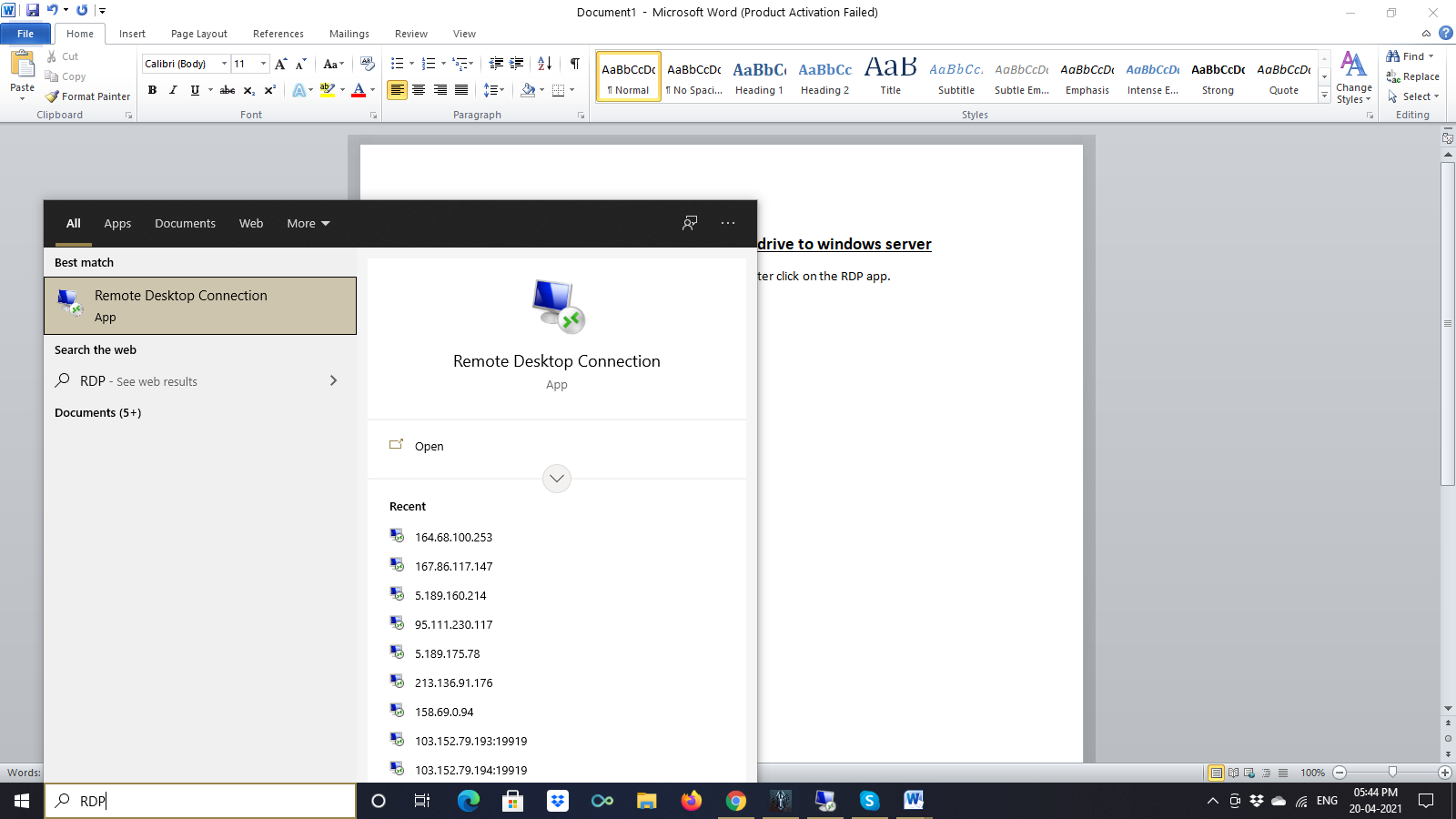
2. Before continuing, you will need to add the drives if you want to access your local data. To do so, click on show options > Click on the Local Resources Tab > Click on More button at the bottom
3. This will open up another dialog box. Select the drives that you want to connect to the Windows Server later and Click OK. (You can also select connect devices such as CD/DVD)
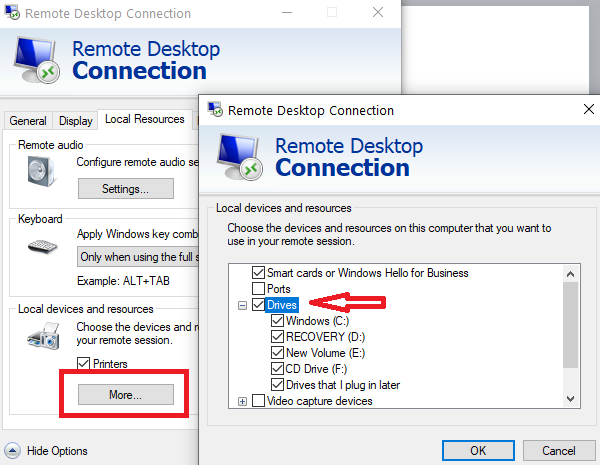
4. Now, Click on the General Tab > Type the IP Address or remote PC in the Computer box > Click on Connect Once connected, you will be able to see your shared local drives in File Explorer.
Also Read, How to Configure Shared Storage in Windows Server?
Note:
Conclusion:
In this guide, we have explained how to connect your local drive to the windows server using RDP to access your files and folders from anywhere.
 Register
Register
