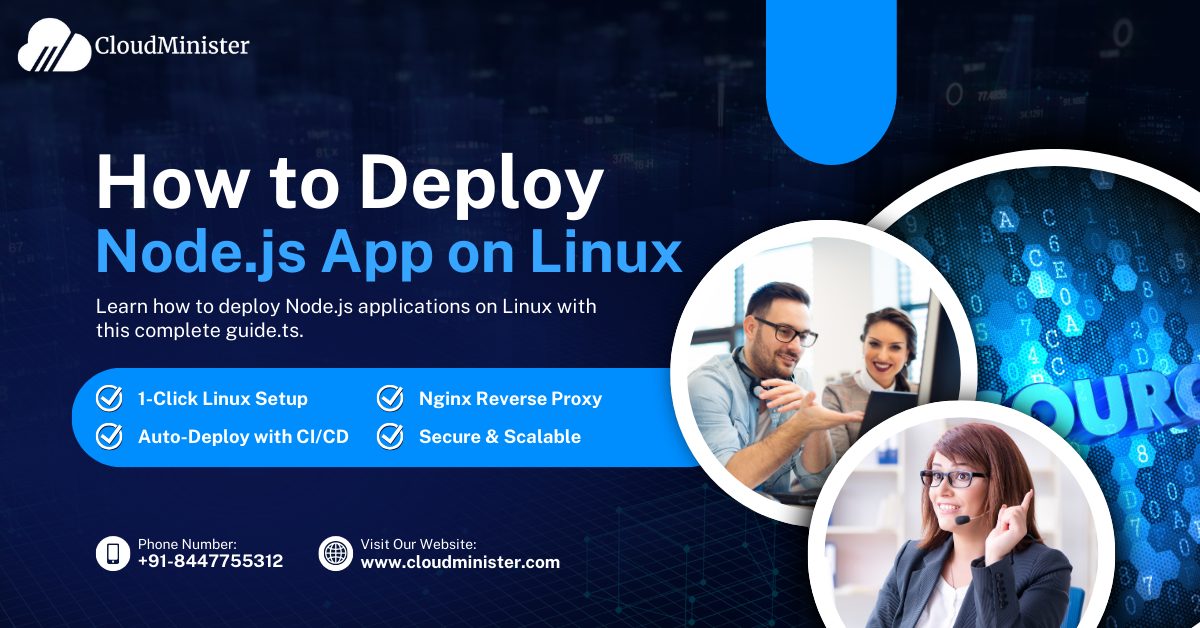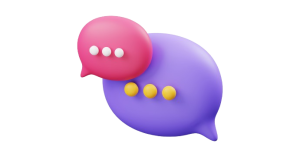Node.js is one of the most popular options for developing scalable, high-performance applications. Its event-driven, non-blocking design makes it perfect for real-time applications, APIs, and microservices. With businesses shifting to the cloud, efficient deployment of Node.js is important for reliability, security, and cost savings.
Linux is the OS of choice for cloud hosting because it’s stable, secure, and friendly with the most popular cloud services such as AWS, DigitalOcean, and local VPS environments. Whether one needs Node.js hosting in India or an international provider, handling Linux-based deployment is essential to developers and DevOps teams.
In this guide, we’ll guide you through the whole deployment process—from getting your application ready and installing a Linux server to setting up a reverse proxy and adding security. At the end, you’ll have a running Node.js application in the cloud, with best practices for performance tuning and maintenance. Whether you are deploying for the first time or wish to streamline your process, this guide will provide you with the information to get your Node.js hosting project from code to cloud smoothly.
1. Ready Your Node.js Application
Having Your Code Ready for Production
Prior to releasing your application, ensure it’s production-ready. This entails:
- Eliminating superfluous dependencies.
- Optimizing database queries.
- Error handling and logging implementation.
- Applying a.env file to environment variables.
Setting Up Environment Variables
Environment variables store sensitive information like API keys and database credentials. Use a .env file:
Then, create a .env file:
PORT=3000
DB_URL=mongodb://localhost:27017/mydb
Managing Dependencies with package.json
Ensure package.json is properly configured with scripts for starting the app:
“scripts”: {
“start”: “node server.js”,
“dev”: “nodemon server.js”
}
Run npm install –production to install only necessary dependencies.
Creating a Procfile for Process Managers
If using a process manager like PM2, create a Procfile:
web: node server.js
2. Setting Up a Linux Server
Choosing a Cloud Provider
When deploying applications in the cloud, selecting the right provider for node.js hosting is crucial for performance, scalability, and cost-effectiveness for business and other operations of the application. Here are three widely used cloud providers offering virtual machines tailored to different needs:
1. CloudMinister
CloudMinister is an affordable cloud hosting company providing stable Linux servers for developers and businesses. It offers VPS, dedicated servers, and cloud services with a priority on price and performance. CloudMinister hosts a variety of applications such as Node.js, PHP, and database hosting, making it an ideal choice for startups and enterprises seeking scalable cloud infrastructure. Its features also comprise managed hosting, security improvement, and technical support available 24/7, providing an unproblematic deployment experience for web applications through node.js hosting.
2. Amazon Web Services (AWS)
AWS is a major cloud provider recognized for its Elastic Compute Cloud (EC2) instances, providing flexible and scalable computing capacity. With multiple instance types, security settings, and auto-scaling options, AWS EC2 suits any business size. Whether you have a small web application or an enterprise-grade solution, EC2 delivers the infrastructure with worldwide availability and comprehensive networking features.
3. DigitalOcean
DigitalOcean makes cloud computing easy with its developer-centric method. Its virtual machines, which it refers to as Droplets, are optimized for small and medium-sized applications and provide a balance of cost and performance. With one-click deployment, SSD storage, and built-in monitoring tools, DigitalOcean is ideal for startups, solo developers, and small companies seeking an easy-to-use cloud solution.
4. Linode
Linode offers high-performance compute instances with predictable and transparent pricing. It is perfect for developers who like to use a simple cloud environment with simple pricing plans. With good networking, dedicated CPUs, and decent security, Linode is suited to host web applications, databases, and dev environments.
Provisioning a Virtual Machine
Select an OS such as Ubuntu, Debian, or CentOS. For Ubuntu, use an LTS version for stability.
Connecting to the Server via SSH
Once your instance is created, connect using SSH:
ssh user@your-server-ip
Use SSH keys for secure authentication instead of passwords.
3. Installing Node.js Hosting and Required Dependencies
Updating the System
Before installing any software, update your package list:
sudo apt update && sudo apt upgrade -y
Installing Node.js and npm
For Ubuntu/Debian:
For CentOS:
sudo yum install -y epel-release
sudo yum install -y nodejs
Verify installation:
node -v
npm -v
Installing Additional Dependencies
Install PM2 and Nginx:
sudo npm install -g pm2
sudo apt install nginx -y
4. Deploying the Node.js Application
Transferring Files to the Server
Use scp or Git to transfer your app:
scp -r /local/path user@your-server-ip:/remote/path
Or clone from GitHub:
git clone https://github.com/your-repo.git
Setting Up a Process Manager
Use PM2 to manage your app:
npm install pm2 -g
npm start
pm2 start server.js –name “myapp”
Make sure PM2 restarts your app on reboot:
pm2 startup
pm2 save
5. Configuring a Reverse Proxy with Nginx
Why You Need a Reverse Proxy
A reverse proxy is an intermediary between backend servers and clients (such as web browsers) that helps to improve performance, security, and scalability. Rather than users accessing a server directly, their requests are routed through the reverse proxy beforehand, which then directs them to the intended destination.
Key Advantages
- Enhanced Security – Your backend servers are concealed by a reverse proxy from direct attacks such as DDoS, SQL injection, and malware.
- Load Balancing – It spreads incoming traffic across multiple servers to avoid overload and provide high availability.
- SSL Termination – It handles SSL/TLS encryption, removing the processing load from backend servers for improved performance.
- Caching and Compression – By keeping copies of popular content and compressing data, it accelerates load times and conserves bandwidth.
- Access Control & Authentication – It can enforce security policies, requiring authentication before allowing access to backend services.
A reverse proxy is essential for modern web applications, enhancing security, efficiency, and reliability while making it easier to scale your infrastructure. Whether hosting a website, API, or cloud-based service, implementing a reverse proxy is a smart move.
Installing and Configuring Nginx
Create a new config file:
sudo nano /etc/nginx/sites-available/myapp
Adding the following:
server {
listen 80;
server_name yourdomain.com;
location / {
proxy_pass http://localhost:3000;
proxy_http_version 1.1;
proxy_set_header Upgrade $http_upgrade;
proxy_set_header Connection ‘upgrade’;
proxy_set_header Host $host;
proxy_cache_bypass $http_upgrade;
}
}
Enable the config and restart Nginx:
sudo ln -s /etc/nginx/sites-available/myapp /etc/nginx/sites-enabled/
sudo systemctl restart nginx
6. Securing Your Deployment
Setting Up a Firewall with UFW
Allow SSH, HTTP, and HTTPS traffic:
sudo ufw allow OpenSSH
sudo ufw allow ‘Nginx Full’
sudo ufw enable
Securing with SSL (Let’s Encrypt & Certbot)
Install Certbot:
sudo apt install certbot python3-certbot-nginx
Get an SSL certificate:
sudo certbot –nginx -d yourdomain.com
Set up auto-renewal:
sudo certbot renew –dry-run
Enforcing Security Best Practices
- Use .env for secrets.
- Enable automatic updates.
- Set correct file permissions.
7. Automating Deployment with CI/CD
Introduction to CI/CD Pipelines
A CI/CD pipeline (Continuous Integration/Continuous Deployment) is an automated process that assists developers in quickly and effectively building, testing, and releasing software. It automates tasks, minimizing errors and speeding up software delivery.
How Does It Work?
- Continuous Integration (CI): Developers integrate their code regularly into a common repository. Automated testing occurs to detect bugs early.
- Continuous Deployment (CD): Automatically deploys the code to production or staging after it has been tested. It allows for fast and consistent software updates.
Why Does It Matters?
- Speed: Eliminates time-consuming repetitive work, shortening deployment time.
- Quality: Pinpoints problems early with automated tests.
- Reliability: Provides reliable deployments with fewer human errors.
Platforms such as Jenkins, GitHub Actions, GitLab CI/CD, and AWS CodePipeline make it easier for teams to apply CI/CD, accelerating and streamlining software development. From startups to large enterprises, incorporating CI/CD can greatly enhance your software delivery pipeline.
Using GitHub Actions
Create a .github/workflows/deploy.yml file:
name: Deploy
on: push
jobs:
deploy:
runs-on: ubuntu-latest
steps:
– uses: actions/checkout@v2
– name: Deploy via SSH
run: ssh user@your-server-ip ‘cd /path/to/app && git pull && pm2 restart myapp’
8. Monitoring and Maintenance
Monitoring App Performance
Use PM2:
pm2 monit
pm2 logs
Setting Up Alerts
Use uptime monitoring tools like UptimeRobot or New Relic.
Scaling Considerations
- Vertical scaling: Upgrade server resources.
- Horizontal scaling: Load balance multiple instances.
Conclusion
Deploying a Node.js application to Linux takes planning, but adhering to best practices provides a secure, stable, and scalable deployment. From installing your server to configuring a reverse proxy and automating deployment, these steps form a solid foundation for cloud-based Node.js applications as well as best for node.js hosting.
By applying monitoring, security controls, and automation, you can ensure high availability and performance. Begin deploying your Node.js applications effectively today and enjoy the full benefits of cloud computing!
Frequently Asked Questions
1. How do I install a Node.js environment on Linux in the optimal manner?
The optimal method is to install Node.js and npm via a package manager. nvm (Node Version Manager) is strongly recommended since it makes it easy to switch between versions of Node.js. Alternatively, you can install using apt (for Debian-based systems) or yum (for RHEL-based systems).
2. How do I make my Node.js application stay running even after the terminal is closed?
Utilize PM2, a feature-rich process manager for Node.js apps. It keeps your app up and running, auto-restarts it when it crashes, and aids in logging. Run:
pm2 start app.js npm2 save npm2 startup
This configuration keeps your app persistent between system restarts.
3. What’s the easiest way to host my Node.js application on the web?
For effective Node.js server hosting, employ NGINX as a reverse proxy. NGINX improves security, enhances performance, and aids traffic management. Simple configuration can direct requests from port 80 to your application on port 3000:
nginx
server {
listen 80;
server_name yourdomain.com;
location / {
proxy_pass http://localhost:3000;
proxy_set_header Host $host;
proxy_set_header X-Real-IP $remote_addr;
}
}
Restart NGINX after configuring:
sudo systemctl restart nginx
1. How do I automate deployments?
For Node.js application hosting, employ CI/CD pipelines such as GitHub Actions, Jenkins, or Git hooks. One easy way is to write a deployment script on your server that gets the latest code and restarts the application:
git pull origin main
npm2 restart app
You can remotely trigger this using SSH or Git webhooks.
2. How do I secure and optimize my deployment?
To provide a secure and high-performance Node.js server hosting environment:
- Implement firewall rules to prevent unwanted access.
- Utilize environment variables for sensitive credentials.
- Limit user permissions to restrict security threats.
- Deploy SSL certificates with Let’s Encrypt for HTTPS.
- Implement monitoring tools such as New Relic or Prometheus for real-time monitoring.
 Register
Register